What in the world is OneNote, you ask?
It is like having a notebook on your computer that you can do anything you would do with a regular old notebook or piece of paper.
Here are some things I have come up with where you could use OneNote:
*Taking notes in class
*Writing notes from a meeting at work
*Making a to-do list
*Creating a shopping list
*Managing a project
*Minimizing paperwork/messy buildup
*Maximizing productivity for work and school by connecting OneNote projects with Outlook (!!!!)
What makes OneNote so special?
If you're familiar with Microsoft Word, you'll probably find a lot of similarities to OneNote; however, there are a lot of things that you can do on OneNote that you can't do on Word. The most important being linking your OneNote notes or lists to your Outlook. If you create a to-do list on OneNote you can link it to your task list on Outlook with the click of a button. Better yet, you can pin a "side note" to your desktop to remind you of something that needs doing.
For those of you who are doodlers, getting bored in class can now be spent doodling in the margins of your electronic notebook just as you would if you were using a piece of paper. Drawings or mathematical formulas can be turned into text or a computer generated symbol.
Best of all: OneNote reduces clutter and saves time by eliminating the use of paper. I don't know about you, but I would much rather sort through a well-organized folder on my desktop than page through a spiral-bound notebook trying to find a to-do list or my notes from Biology 101. You can use OneNote on your PC or on your smartphone. I have not downloaded the app yet, but plan to do so!
My Current OneNote Project:
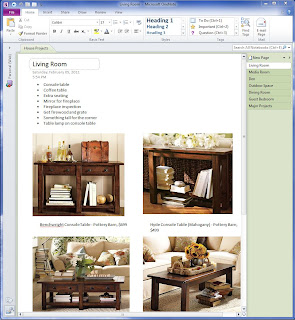
I am preparing to embark on some new housing projects, mostly filling my house with furniture, adding some organizational features to a couple closets and work on making our outdoor space amazing so we can enjoy every moment of the sunny Seattle summers (I think we’re on day 143 of rain right now). I decided to use OneNote to help organize some of my thoughts and ideas.
By using OneNote I was able to create a page for each room or space that we’re looking at making changes to. Each page lists the items we are planning to purchase or the projects that need to be done. Because of how OneNote allows you to make notes like it’s a piece of paper I can copy and paste pictures, images or swatches to help me keep track of different options. With things like our “Major Projects” I can keep track of bids and estimates we get, as well as the contractors and their contact information. I can highlight different items to note their priority status. I can check things off when I purchase them or complete a task (or I can cross it off).
So far I am really enjoying OneNote. I plan to utilize this program to be more organized at work by linking notes/to-do lists to my Outlook. I haven’t gotten this far yet, but I can tell you I am really looking forward to it. I think that OneNote and Outlook are the two best organizational features you can have on your computer.
For more information about OneNote, check out these websites:
Demo of OneNote
Download a trial
More to come next time: Windows Live SkyDrive and why it deserves a gold star.
Microsoft Corporation has no idea who I am. I am only writing about their products because I use them and love them. Microsoft is no way a sponsor of this blog.
Read More!



